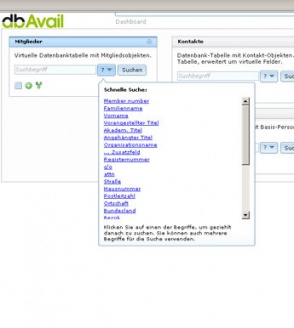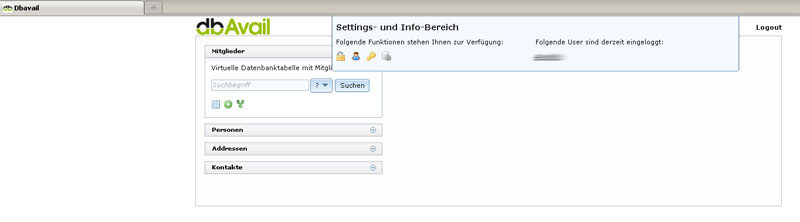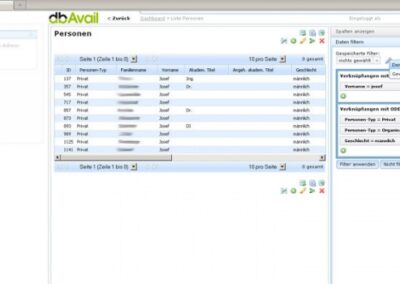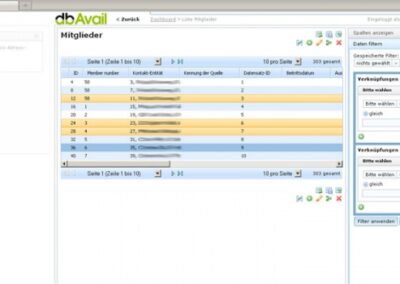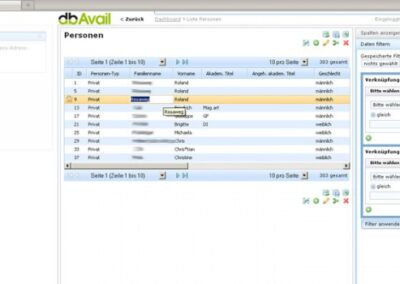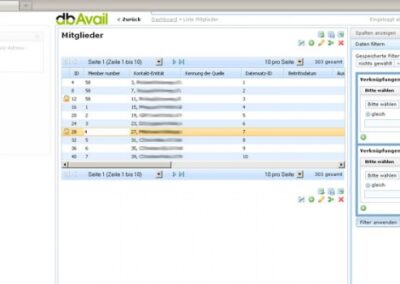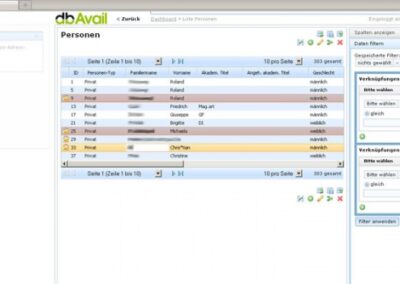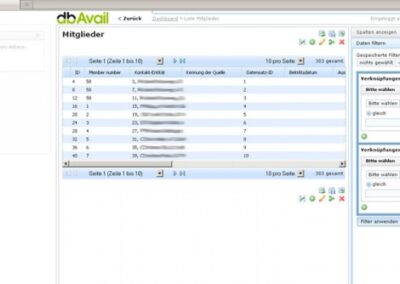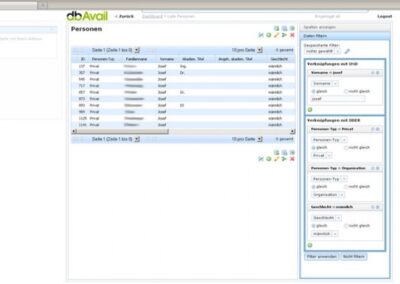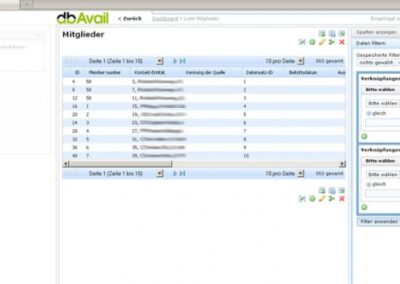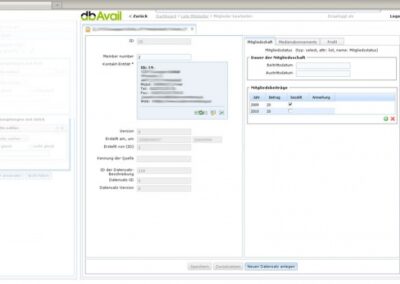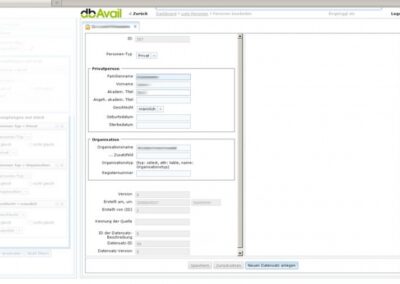Look & Feel of dbAvail
Look & Feel of dbAvail
Update
data efficiently
We want to give you an impression of the dbAvail desktop. Look & feel are optimized for online access. While developing dbAvail, we focused on easy use, efficient workflows, clear user-interfaces, high flexibilities & optimal working speed.
Shown screenshots are exemplary snapshots. Die hier gezeigten Screenshots sind exemplarische Momentaufnahmen bei täglichen Arbeitsvorgängen. They do not show the system comprehensively. Due to safety reasions, not all parts of the system are shown.
User interfaces and functionalties were bulit on basis fo application examples, based on the requirements in daily office work. The goal is to make even complex processes simple & minimize the number of work-steps.
dbAvail is a state-of-the-art web-tool. Data, structure and functions are dynamically created to fit the necessary rights & operations. Due to this concept, the system presents a fluent work performance.
dbAvail offers a lot of possibilities for optimizing and configurations. Settings, filters, results can be saved and reused. The system also allows the exchange of results between users.
Quick search via dbAvail Dashboard
All workflows can be started on the dashboard. The quick search is the fastest way to start every administration module. It allows searching for criteria and provides a list of records as a result. In addition, all workflows can be requested via direct url.
Dashboard configuration
The dashboard, as well as many other areas of the system, can be customized to meet the individual requirements of the user. The workspaces can be minimized and maximized and changed in order and position via drag & drop.
Saved filters
The system allows to save filters & results. These saved filters can be reused and shared with other users.
Mark data in a dbAvail result list
Any number of records can be marked for simultaneous processing (editing, deleting, merging …). The marked records are highlighted in color. Marking is done by mouse click. The selection is extended by further mouse clicks while holding the ALT or SHIFT key.
Edit data in dbAvail result list
In addition to the direct editing of the data, a number of functions help to edit efficiently: Edit, Delete, Create New, Merge, Reload List …
Adapt data in the dbAvail list overview
Data can be edited in the list overview. The changes are marked in a separate color. Therefore the list can be edited and provides a good visualizatin of the progress.
dbAvail quick search result list
The result of a quick search is a list of records with a wide range of functions available for editing. The data can be edited directly in the list by double-clicking. However, more extensive and comprehensive changes are made in the detailed display, which is available by selecting one or more data records and choosing the “Edit” function.
Adapt filters
Filters can be extended at any time. This allows to quickly limit the result to relevant results or to expand the result if they do not appear completly.
Adapt result lists
The result lists can be optimized to the individual requirements of the user. The number and content of the columns displayed can be defined. In addition, the order of the columns and the results in the list can be altered via drag & drop.
Save filters
Results or partial results can be saved in the system in the form of filters. These saved filters can be reused at a later time and can also be shared with other users.
Adapt result lists
Result lists can also be edited directly and can therefore be optimized to the individual requirements of the user. The number and content of the columns can be defined. In addition, the order of the columns in the list (via drag & drop) and the order of the data records in the list (column, down and up) are variable as required.
Detailed display of data
Data is divided into clear workspaces based on the necessary content. This strategy allows the almost unimited extension of modules, without changing the basic structure.